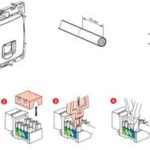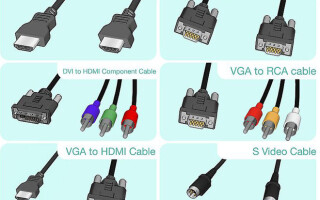TVs are getting smarter every year and are already doing many of the tasks that computers do. Monitors of computers and laptops are gradually increasing and becoming more convenient, but still sometimes you want the TV to become smarter, and the computer screen has grown. The symbiosis of a large screen and a smart laptop can be achieved by connecting them either with a cable or wirelessly.
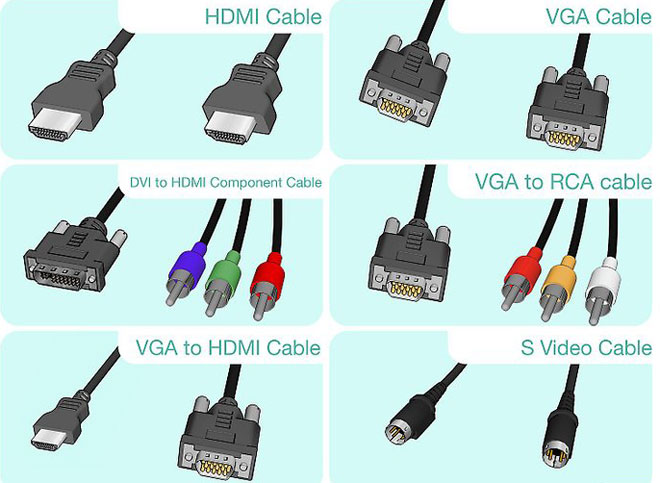
Content
Connecting via HDMI cable
High Definition Multimedia Interface translates as High Definition Multimedia Interface. Appeared in 2002. The first version was capable of transmitting a signal at 4.9 Gbps, digital video at 1080 resolution, and eight-channel audio at 192 kHz/24 bits.
The development of HDMI technology has led to the emergence of the 2.0 connector. in 2013.The data transfer rate has increased to 18 Gbps, can transmit Full HD 3D video with a resolution of 3840 × 2160. The number of sound channels has increased to 32, which provides a natural sound. Now you can transfer pictures with a ratio of 21:9.

To connect a computer or laptop to a TV, two types of such a cable are sold:
- HDMI STANDARD;
- HDMI HIGH SPEED.
The standard is a regular version 2.0 cable, and HIGH SPEED is a "tuning" version of a regular hdmi, in fact, an ordinary marketing ploy.
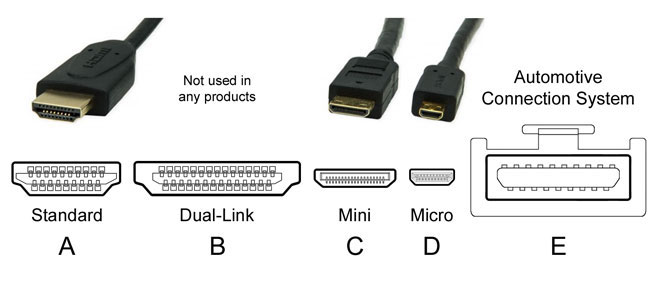
Cables differ in the type of connectors. There are four of them:
- A has 19 pins. They are equipped with TVs and most computers and laptops.
- B, 29 contacts. Almost never seen or used.
- C or mini-HDMI. Reduced version of A. Widely distributed and used in players, smartphones, netbooks, laptops, PCs and cameras.
- D or micro HDMI. An even smaller version of A. Installed in cameras, handheld devices, smartphones and tablets.


ATTENTION! Before buying a cable, you should carefully consider the inscription next to it or the computer connector itself. TVs use conventional type A connectors, laptops and PCs use ordinary or mini.
Cables are sold in lengths from 30 cm to 15 meters. When choosing, you should pay attention not only to the type of connectors, but also to the thickness. The longer, the thicker it should be. Characteristic barrels must be present. They protect against interference and electrical interference. Lack of such protection can lead to equipment failure.

Having selected the cable, we connect it to both devices. The TV may have several of the same connectors. You should remember the number to which the cable is connected so as not to get confused when setting up.
ATTENTION! It is better to connect the cable when the devices are turned off, in order to avoid damage.
Connection advantages:
- Almost all new TVs and computers are equipped with such connectors;
- The connection is very simple;
- Availability and low cost of the cable;
- One cable transmits video and audio data;
- A high resolution.
There is only one drawback - the cable is under your feet.
DVI cable
DVI has been in use since 1999. With its advent, analog signal transmission was replaced by digital. DVI cable came to replace SVGA. A characteristic feature of the connectors is the presence of side screws for fixing.

DVI with mono-channel signal transmission provides a resolution of 1600 × 1200 pixels. With two-channel, the resolution increases to 2560 x 1600. This requires a special connecting cable with a large number of pins. Therefore, when choosing a cable, you should pay attention to the correspondence of the cable pins and sockets. Three-channel data transmission provides a pass of up to 3.4 Gb / s on each channel.
On TVs, the connector is usually referred to as DVI IN, i.e. The device is receiving a signal. Video cards of computers and beeches are marked - DVI OUT.
If your PDA does not have an output for such a cable, you can use an HDMI-DVI adapter.

REFERENCE. DVI can only transmit images. Separate cables must be used to transmit audio signals.
DVI cables can be found up to 5 meters long.
Advantages:
- Ease of connection;
- High resolution video signal.
Flaws:
- Laptops are rarely equipped with such connectors;
- Extra wire;
- The sound is transmitted on a separate wire.
Scart cable
The SCART standard was developed by the French in 1978.They are equipped with all CRT TVs since the 90s of the last century. Initially, the main purpose was to connect a VCR to a TV. Currently, the standard is outdated, and such a connector is unlikely to be found on a modern TV.
But computer equipment is still equipped with VGA connectors and TVs with Scart connectors, and there are many more. By connecting it to the VGA - SCART adapter, you can connect the TV to the computer.

IMPORTANT. If the TV is very old, and the video card is of the latest generation, they may not work together.
Advantages:
- Universal cable for old TVs;
- Audio cable included.
Flaws:
- Laptops and modern computers require an adapter.
VGA output
A data transmission standard developed back in 1987. Fifteen-pin this connector provides analog video signal transmission to a monitor or TV with a resolution of 1280 × 1024 pixels.
VGA cable can only transfer the image. Separate wires must be used to transmit audio signals.
Connects simply. It's not a problem to find a cable 10 meters long. You can also connect from a computer via an HDMI-VGA adapter with an RCA “tulip”, then sound will be played through the TV speakers.

Advantages:
- Sufficiently high video resolution;
- Easy to connect;
- The slot is even on laptops.
Flaws:
- The sound is transmitted on a separate wire;
- Not all TVs have a VGA jack.
RCA and S-Video
The good old tulip or RCA connectors are available on almost all TVs and many computers. The video signal connectors are colored yellow, while the audio connectors are white and red.
The clarity of the video transmission is not high, but if there is nothing else, then this method can also be used.

A tulip is connected to the TV, and to a computer via an S-Video connector. The sound will have to be played on a laptop or output with a separate wire.
Advantages:
- Has only for obsolete devices.
Flaws:
- Poor quality of the transmitted signal;
- Requires a separate wire for audio transmission;
- Notebooks are not equipped with such sockets.
Wireless connection via Wi-Fi or Ethernet
To exchange data, it is necessary that the devices are equipped with a Wi-Fi module or support this technology.
For laptops, this will not be a problem; with rare exceptions, they have built-in Wi-Fi, like Smart-TV. For TVs that do not support the Smart function and ordinary desktops, you will need to connect an external or built-in adapter.
ATTENTION! for TV, it is better to purchase an adapter of the same brand.
Transferring image and sound from a computer to a TV is carried out in two ways:
- Through a local Wi-Fi network with a router or cable;
- Intel Wireless Display (WiDi) or Wi-Fi Miracast technology.


Connecting via LAN (or DLNA)
It is carried out by combining devices through a router. The TV must have a function to support DLNA technology, this characteristic is reflected in the instructions or description.
You will need to create folders on your PC with movies, audio tracks, photos. Local network capabilities allow you to view the contents of folders on the TV monitor by controlling the remote control.

LAN setup:
- Set the router to automatically distribute network settings with a password.
- Connect TV to local network.You should find the Network Settings tab in the menu and activate the wireless connection (connection) function. In the list of found networks, find your own, enter the password and connect.
- To easily manage files stored on a PC, you need to download and install an access program on it, or in other words, create a media center. There are many programs, it is very easy to find an understandable and convenient one.
- That's all, you can view audio, video and photos.
Using the same DLNA technology, you can connect a computer to a TV using a twisted pair cable. To do this, both devices must have LAN (Ethernet) connectors. A local network created in this way is similar to a wireless one.
WiDi/Miracast technology
Allows devices to communicate directly with each other via a Wi-Fi connection, without involving a router.
By connecting the TV to a computer using WiDi / Miracast, you can not only view the contents of the desktop memory, but also everything that you see on the network. These are films, TV channels, photographs, videos and more.

Setting up your TV and PC is easy:
- Install on the computer, if it is still not there, the Intel Wireless Display program.
- Start broadcast.
- Activate the WiDi/Miracast item in the menu.
- You can watch.
Advantages of connecting via a wireless network:
- High switching speed.
- Excellent picture and sound quality.
- No wires.
There are practically no disadvantages.
TV and laptop setup
Setting up most modern gadgets is not difficult, the interfaces are specially designed for easy perception.
IMPORTANT: drivers may need to be updated for all connected devices.
TV setting
Setting up TVs is the easiest thing to do. You must carefully read the instructions and act without deviating. Even if there is no description of the device, no need to despair. The TV menus are clear and designed to be intuitive. You just need to remember which input the cable is connected to. Select the desired connection in the menu and the TV is ready for viewing.
Setting up a computer or laptop
After connecting the two devices, you will need to switch the image for broadcast to the TV screen. In different models of laptops, different manufacturers, switching is performed by buttons with an icon. This is one of the keys from F1 to F12, usually the icon symbolizes the screen. You must press the button and the image will switch to another monitor.
For a computer, you may need to enter the display menu and select the monitor on which you want to view content. You can choose dubbing on two screens or viewing on one. Screen resolution may need to be adjusted
TV.
Modern technology is easy to connect with each other. The interfaces in the devices are simple and clear. The choice of connecting wires is great. The highest quality connection, to date, provides HDMI-connection, Ethernet and Wi-Fi. The last one is also the most convenient. Setting up all kinds is easy and simple.
Similar articles: