In connection with the transition to digital television in 2019 analogue broadcasting will be completely disabled. All owners of older TVs will need to buy a DVB-T2 set-top box to receive digital channels if their equipment does not have a built-in tuner.

Content
- 1 What is digital broadcasting in DVB T2 format
- 2 What channels are available for viewing - multiplex packages
- 3 What equipment to buy
- 4 Standard set-top box
- 5 Connectors and their purpose
- 6 How to properly connect a digital set-top box to a TV
- 7 How to connect a TV box to a monitor
- 8 TV connection without set-top box
- 9 Broadcast setting
- 10 Possible problems during operation
What is digital broadcasting in DVB T2 format
Digital broadcasting is a new way to transmit audio and video by encoding these data in MPEG format.
Even budget modern TVs usually have a built-in digital tuner, and tuners for cable and satellite broadcasting are added on more expensive TV sets.
There is no built-in tuner on older TVs, and if the user wants to watch digital channels, buying a receiver will be the solution.
Digital TV standards

In Russia, there is a European DVB frequency standard, which has several types:
- DVB-C and DVB-C2 - cable television;
- DVB-S and DVB-S2 - satellite broadcasting;
- DVB-T and DVB-T2 - on-air broadcasting.
On-air broadcasting is available to every owner of a modern TV or TV receiver. To connect cable or satellite TV, you need to contact the provider that provides such a service.
What channels are available for viewing - multiplex packages
At the time of this writing, two digital multiplex packages are available in Russia - RTRS-1 and RTRS-2. Viewing these packages is free throughout Russia.
Reference! When connected to over-the-air digital broadcasting, twenty channels and three radio stations will become available to the user.
The first multiplex includes Channel One, Russia-1, Match TV, NTV, Channel Five, Russia-K, Russia-24, Karusel, OTR, TV Center.
In the second multiplex there are REN TV, Spas, STS, Domashny, TV-3, Friday!, Zvezda, Mir, TNT, MUZ-TV.

Radio stations are represented by channels Vesti FM, Mayak, Radio Russia.
What equipment to buy
If there is no new TV with built-in digital tuner, then you need to purchase a special set-top box.This device is a small portable DVB-T2 set-top box, to which a cable from the on-air antenna is connected through the antenna connector.

Also, the user can purchase a Smart TV receiver combined with a DVB-T2 tuner. In addition to watching TV, you can connect to the Internet to watch movies online, listen to music, install applications, games, etc.
Receiver selection
When choosing a prefix, you need to pay attention to the following details:
- broadcast recording function;
- HD and Full HD support;
- the presence of a control panel;
- connection interfaces;
- producing country.
Attention! Regardless of the brand or other options, with a good signal level, any receiver shows 20 TV channels.
Standard set-top box

Typically, a standard receiver kit includes:
- instruction;
- RCA or HDMI cable;
- the prefix itself;
- cardboard box-packing;
- remote control;
- batteries for the remote control;
- power supply (network adapter);
- warranty card.
Connectors and their purpose
Depending on the year of manufacture of the TV, the connectors on it may differ. The following types are used to connect the set-top box:

- Antenna connector. It was used to connect an analog antenna, now digital broadcasting is received through it.
- RCA (Tulip). This is the most common method of connecting a tuner to a TV. Although the quality of the video stream is lower than with an HDMI connection, the difference is almost imperceptible on small screens.
- HDMI. The most modern and significant connector capable of simultaneously transmitting digital video and audio.
- scart. Can connect older devices to more modern equipment, used when other ports are not available.
- VGA.Provides video transmission, also useful for older equipment that does not have an HDMI input.
How to properly connect a digital set-top box to a TV
Attention! Before connecting, make sure that the devices are disconnected from the power supply.

The receiver is connected as follows:
- Check the availability of analog (RCA, D-SUB or SCART) or digital (HDMI, DVI) connectors and cables and select the appropriate one.
- Remove the film from the receiver, install it in the chosen place and connect it to the TV.
- Plug in the power supply.
- Connect an indoor or outdoor antenna to the antenna input (you should choose the latter option if you live more than 15 km from the tower).
- Turn on the tuner and TV, go to the broadcast setting.
Wiring diagram
The connection algorithm depends on the selected cables:
- To connect RCA "tulips", connect the device connectors with a cable, based on their color marking. The yellow cable transmits video, while the white and red cable transmits audio.
- HDMI-HDMI or SCART-SCART cables also plug into their sockets.
- When connecting via the antenna input, you need to connect the antenna to the set-top box by inserting the cable into the RF IN port, and connect the cable from the RF OUT to the TV.
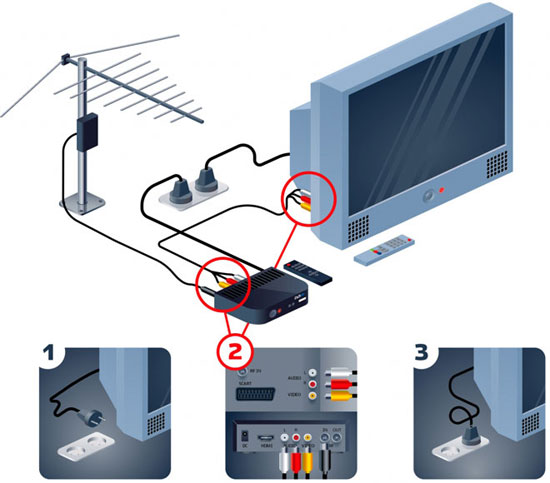
How to connect two or more TVs to the set-top box?
Several devices can be connected to one tuner through the antenna jack. To do this, you need a so-called splitter (splitter).
Important! All connected TV receivers will work synchronously, that is, they will simultaneously show the same channel (after all, there is only one set-top box).
It is also possible to connect two devices to one receiver using free interfaces.For example, connect one TV via RCA, and another via HDMI.
Connecting to an old TV
Connecting a set-top box to an older TV can be done in three ways:
- through the SCART connector by purchasing a tuner with a similar output;
- via AV input with RCA-RCA cord (tulips);
- to a very old TV receiver, equipped only with an RF antenna connector, you can connect the receiver using a high-frequency modulator.

How to connect a TV box to a monitor
Connection is carried out in a similar way, however, you need a set-top box with VGA or HDMI.
Important! Additionally, you will have to connect speakers, because the monitor is not equipped with speakers.
If the monitor and receiver interfaces do not match, then you will need adapters that are sold at any radio electronics store.
TV connection without set-top box
If your TV is equipped with a built-in DVB-T2 tuner, then you do not need to buy a set-top box. To connect, you only need a regular antenna, which can be immediately connected to the antenna input, and then start scanning digital channels.
Broadcast setting
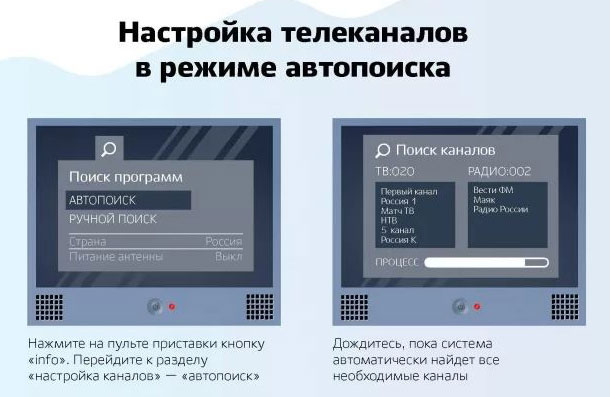
Each receiver model has its own interface, but in general, the following steps should be followed:
- Press the "Menu" button on the remote control.
- Select "Settings" or "Options".
- Select a signal standard. In this case, digital broadcasting requires the DVB-T2 standard.
- Go to "Auto Search" and wait for the TV to find all available channels.
Reference! If in automatic mode the tuner found few channels or did not find them at all, then you need to go back to the menu and select “Manual tuning” instead of “Auto search”.
Possible problems during operation
Sometimes when the console is working, failures occur:
- Noisy image. This is due to a weak signal or lack of contact. Look for a better antenna direction and check the connection cables.
- The image is black and white. Check if the cables are connected correctly. Go to the picture setting in the tuner and select the PAL or AUTO mode there.
- Some channels are missing. Try to install the antenna in a different position, or scan the available channels again with auto search.
- All channels are missing. Check if the connection is correct and start auto search again.
Connecting a digital broadcasting set-top box to a TV is not difficult. It is important to understand the types of cables and connectors in order to make the correct connection.
Similar articles:






