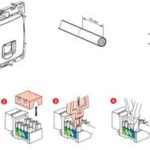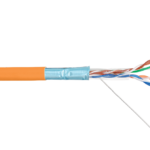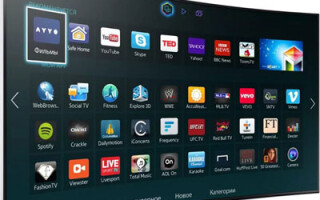Many TV owners would like to access the Internet from their devices without using a PC. Knowing how to connect a TV to the Internet, a person may not spend money on buying a computer or laptop. This can be done using a headset and special equipment.

Content
What TVs can be connected to the Internet
You can connect the Internet to a TV that has the "Smart TV" function. With this technology, the user can change the device settings online. With the Smart TV option, the TV is connected to the Internet via a local network or via a wireless Wi-Fi connection.
You can go online from a regular TV without Smart TV. Before connecting the Internet on the TV, you should prepare a set-top box to which you need to connect an HDMI cable.This equipment allows you to access the Internet from a TV without built-in Wi-Fi.
What is required to connect
Before connecting, make sure you have the necessary equipment:
- router and configured Internet access point;
- LAN cable for direct connection.

The owner of the television device must first study the technical instructions for the TV and find out their IP address for further settings. It is recommended to get information about the type of connection provided by the Internet Service Provider. There is a static and dynamic IP address or PPPoE, which also needs to be considered.
Connection methods
There are the following ways to connect the TV to the Internet:
- direct cable connection for models with built-in LAN connector;
- using a Wi-Fi router, a special set-top box or a PLC adapter;
- enabling WPS;
- signal transmission through a computer or laptop;
- Smart TV setting.
Knowing how to access the Internet from a TV using this equipment, you can take full advantage of such a connection.
Direct cable connection
There are several ways to connect. If the device has a LAN input, you can connect the TV to the Internet via a cable by connecting it directly to this port. If you have a dynamic IP address, a network cable connection will be created without any further action on the part of the user. The TV will immediately receive an IP address that opens access to the Internet.

If the provider provides a static IP, the subscriber will have to set the necessary parameters in the settings manually.In the TV menu, find the "Network / Network connection" item and go to the "Set up connection" tab. Using the remote control, select the "Manual Setup" item and press the "Wired" button. Here you should enter the IP address and DNS, confirm the changes made. After that, the user can independently build a route map.
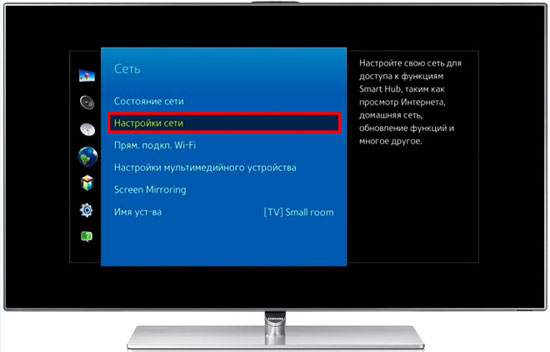
Through a router
The router allows you to connect several devices to the Internet: computer, laptop, TV. Through the port of the router, you can connect to the TV using a cable or via WiFi. In the first case, one end of the cable is connected to the built-in TV port, and the other to the input located on the rear panel of the router and marked in yellow. If everything is done correctly, data from the router will be transmitted to the TV, on the panel of which the port indicator light will light up. Finally, you need to select the type of IP used and manually enter the necessary data.
You can set up a wireless Wi-Fi connection on a TV device that has a built-in Wi-Fi module. To activate it, follow these steps:
- check the functionality of the connected router;
- open the device menu and in the settings go to the "Network connection" item, if necessary, specifying the connection type - wireless;
- in the list that appears, select an available wireless point of the home network;
- enter the password and wait for the connection.

In the absence of a Wi-Fi adapter, you can connect to the Internet using WPS - Wi-Fi Protected Setup. To do this, you need to know the login and password set on the router.There is a WPS button on the back of the router, you must press and hold it for a few seconds, then activate the WPS function on the TV, if necessary, enter a special code.

Via PC or laptop
Users can connect an old TV or any modern TV model to their computer or laptop. The device will work in 2 modes:
- Image Repeat: The TV acts as a display. You can open a browser and watch movies, but the device can only be controlled through a computer. HDMI or VGA is used to establish a connection.
- Reading data from a computer. You can access computer data using an established local network. The user will be able to watch movies and listen to music stored on the PC's hard drive without an Internet connection.
Via TV box
You need to understand what you need to connect. Standard set-top boxes from different manufacturers have TV viewing, browser, and home theater functions. They are analogous to "Smart TV". The set-top box connects to the router using a LAN cable or Wi-Fi, and to the TV via HDMI. The IP address settings are set in the set-top box menu.

An Android set-top box is an analogue of a mobile phone or tablet, the interface of which opens on a large screen. Applications downloaded from the Play Market can be used from the TV. On TV, access to work with e-mail and instant messengers, viewing online channels via the Internet is opened. To do this, you need to study the instructions for searching and configuring channels.
Such a set-top box allows you to connect the Internet to an old TV that does not have the Smart TV function or Wi-Fi receivers. In fact, this is such a minicomputer.
PLC adapter and wireless connection
If you have a standard modem, you can connect to the network using an Ethernet cable. A PLC adapter (powerline) can replace such a cable - a device that transmits a signal through the wires of a home electrical network. Such equipment is provided by Beeline and Rostelecom providers.
The appearance of the adapter is somewhat reminiscent of an ordinary power supply, but only without wires. The set consists of a receiver and a transmitter. We connect the transmitter to the router using an Ethernet cable, then press the button on both Pair adapters and after pairing, the Internet can be taken from the receiver using the same Ethernet cable through the STB set-top box.
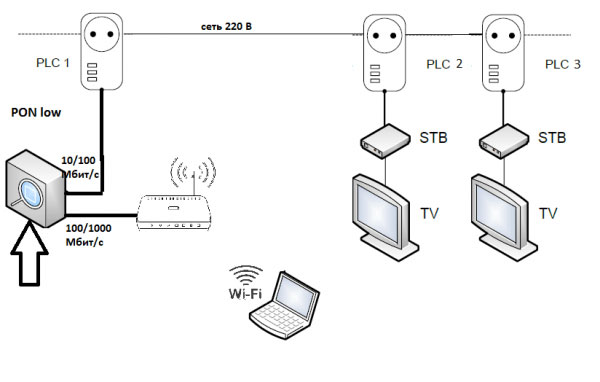
Modern adapters provide high data transfer rates - up to 1 GB per second, but this is the declared, real transfer rate is still lower, but usually higher than when connected via Wi-Fi. PLC adapters are plugged into a power outlet.
Smart TV settings
Samsung and LG TVs
TVs of both brands are configured in the same way. To connect Smart TV to the Internet, you need:
- Go to the main menu.
- Log in to your personal user account by entering your username and password
- To create a new account, you must register with your email address.
You can download applications in your personal account. There is also access to the Internet. In case of signal loss, the IP address must be entered manually.
Sony TVs
Owners of Japanese Sony TVs should adhere to the following scheme of actions:
- go to the device menu and select the "Home" item;
- click on the button with the name "Settings";
- go to the "Network" tab, and then click "Update Internet Content";
- in the "My Applications" window, select the appropriate icon to launch.
Otherwise, the Smart TV function is the same as the corresponding function found on other devices. You can manage it without changing the firmware of the device.
Similar articles: